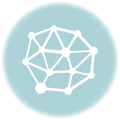Cash App is a very popular term in the world of financial transactions. You can send or receive money in a secured way through this app. This peer-to-peer platform is totally safe to use.
Increase cash app limit
If you wish to change your profile photos, do some changes in the security lock and notification section or browse your transaction history, just tap on your profile icon present on the Cash App home screen.
But this is something that you already know. Let’s talk about what you don’t.
Table of Contents
Cash App Limitations

Those who have completed a few transactions through the cash app already know about the ‘CashApp limit’. When you wish to transfer a large amount of money it may become a problematic case.
250 dollars may be a decent amount of change for you but Cash App counts it as the maximum limit per week.
You can send $250 per week and receive $1000 a month, not more than that. This limitation is for unverified accounts. In other terms, $250 is the Cash App sending limit and $1000 is the Cash App withdrawal limit.
How to increase the limit?
To increase the sending and receiving limit, you have to enter some details of yours to complete the verification process. The details asked does not violate any rules.
You are simply asked to give your full name, date of birth, and also the last digit from your SSN.
The verification will take a few times so don’t expect it instantly.
If it is still incomplete, you may have to provide some additional information.
Those who are below 18 years cannot verify their accounts.
What’s the Cash App limit after verification?
After you have successfully verified your account, you can send $7500 per week. This is the sending limit. The receiving limit is unlimited.
So, VERIFICATION! VERIFICATION! VERIFICATION! – That’s all it takes.
NOTE: You can check your monthly limits for both sending and receiving purposes. Open your app and click on Cash App > Profile Icon > Funds > Cash.
When does Cash App weekly limit reset?
There is no fixed limit. The Cash App weekly limit can reset any of the weekdays. The limit just rolls and rolls.
And how does it happen?
Only the verification does all the wonders.
How to know if the account is verified?
You will be able to see a blue badge next to your Cash Tag. If it’s there, your account is verified!
The blue badge shows that the account is authentic.
Can you send $10,000 through Cash App?.
Sounds impossible even after the verification, right?
We have included a trick.
Not we, but the Cash App lets you apply this trick.
If you wish to withdraw Bitcoin from your app, just follow these simple steps.
- Find the banking tab on your home screen and tap on it.
- Click on Bitcoin.
- Click on the withdrawal option.
- Here, you have to scan a QR code. You can also use a wallet address.
- Once done, confirm the process using your PIN or Touch ID.
Remember that you must have 0.001 Bitcoin in your balance to start the withdrawal.
It takes 24 hours to withdraw $2000 worth of Bitcoin. If you wish to withdraw $5000 worth of Bitcoin, 7 days is enough.
Follow these quick steps to view limits and progress.
- Click on the ‘Banking Tab’ again.
- Touch ‘Bitcoin’.
- Scroll down and click the ‘Bitcoin limits section’.
- For the iOS version tap on ‘View limits progress’.
Now, it’s time to answer one of the most asked questions…
Can you send 10000 dollars through the Cash App?
Earlier you have read about verification, sending, and receiving limits. By now the amount of $10,000 may not seem possible to send or receive, right?
But it can be done.
You can withdraw money that is present in the worth of Bitcoin. By using Bitcoin you can go up to the limit.
If you don’t know how to use this, watch some short tutorials that will help you. It’s important to know that cash up only allows Bitcoins and not a cryptocurrency.
Feel like we have missed something? We will love to add your suggestions as well.
Thanks for passing by!
Hy, My name is Jarvis. I am the owner of this cashappwiki.com website. If you have any queries and want to contact us. Visit our contact us page.